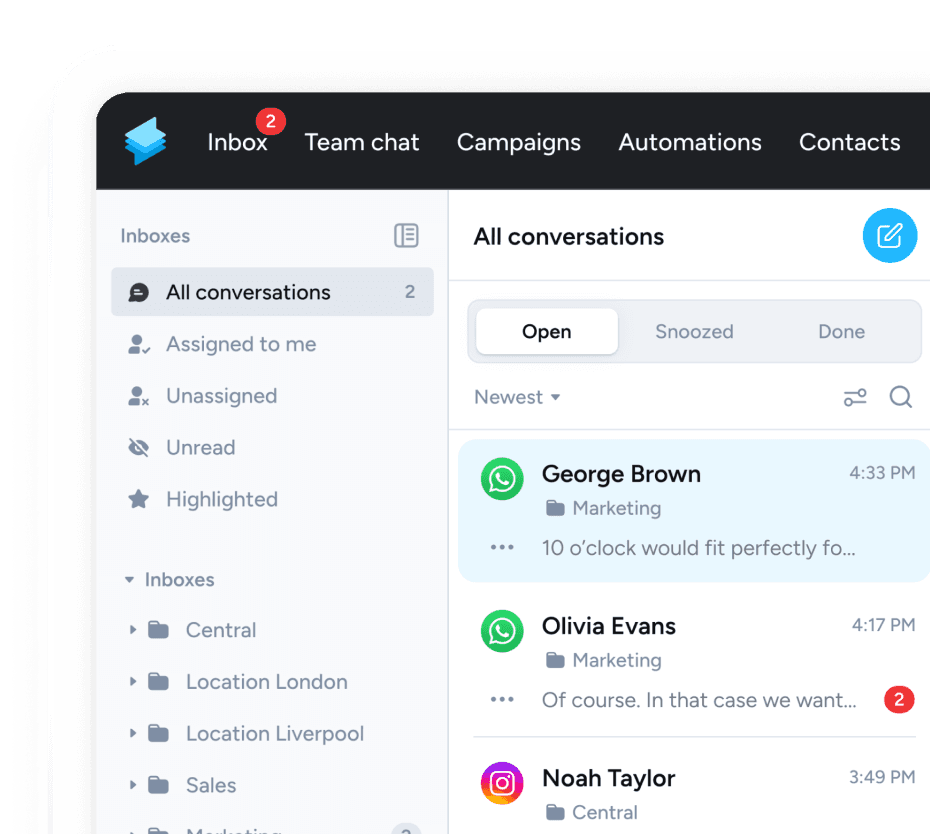Most of us are familiar with scheduling features in mailing tools that allow you to send an email at a specific date or time. This is particularly useful for businesses. For example, you might want to send a reminder for an appointment, but you won't be able to respond to replies over the weekend, so you schedule it for Monday morning. As messengers become increasingly important for communicating with customers, many would like to see similar features in WhatsApp.
There is good news, at least for businesses. Using the WhatsApp Business API or the WhatsApp Business app, there are a number of ways to schedule, delay or send messages after a specific event.
The classic WhatsApp app does not currently allow you to schedule messages. While there are workarounds through various apps, they should only be used with caution, as Meta has strict guidelines for sending messages automatically.
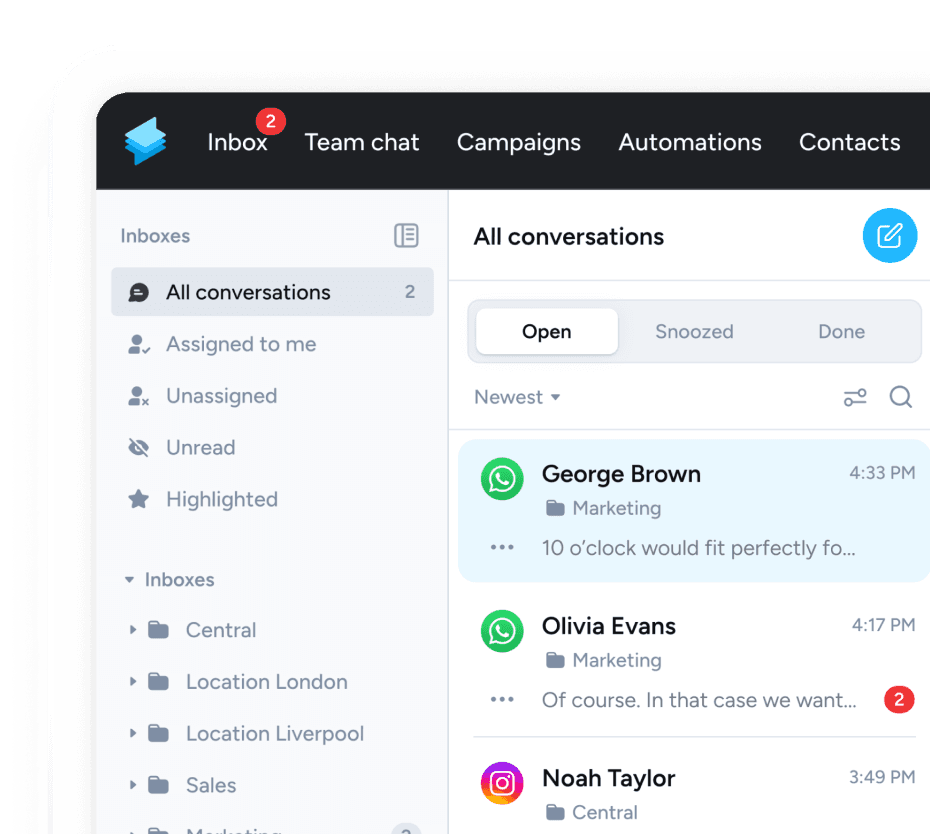
Scheduling messages using the WhatsApp Business API
The WhatsApp Business API is currently the best way to schedule messages, as it allows you to build your own tools or integrate other tools you already use. However, using the API requires either developers or a platform like Superchat that is already connected to the API. The advantage of using Superchat: The platform already comes with a large set of features and integrations for scheduling and automating messages in WhatsApp.
WhatsApp Newsletters
Newsletters are one of the most popular features enabled by the WhatsApp Business API. Similar to an email newsletter, messages can be sent individually to each contact in the recipient list. This has the advantage that there is no limit to the number of recipients set by Meta and, unlike groups, the recipients cannot see each other. Since newsletters can only be sent through the WhatsApp Business API, it is also possible to combine them with other features, such as scheduling messages for a later time.
Like any other channel, the use of WhatsApp is also subject to the GDPR. Sending promotional messages to customers or leads therefore first requires the recipient’s consent (double opt-in).
Within the Superchat platform, newsletters are sent through the ’Campaigns’ feature. This not only allows you to send newsletters to customers, but also includes options to schedule messages and to collect opt-ins for the GDPR-compliant use of WhatsApp. It is also possible to schedule and send messages via Superchat without an opt-in, for example to send reminders to customers or patients. GDPR only allows this for specific use cases.
The GDPR allows you to process data (including messages) without the explicit consent of the customer or user, in certain circumstances. For example, where it is necessary for the ‘performance of a contract’ or the ‘purposes of the legitimate interests pursued by the controller or by a third party’. This could include transactional messages, such as confirmations of deliveries or appointments, or reminders, such as to bring your insurance information to a doctor's appointment.
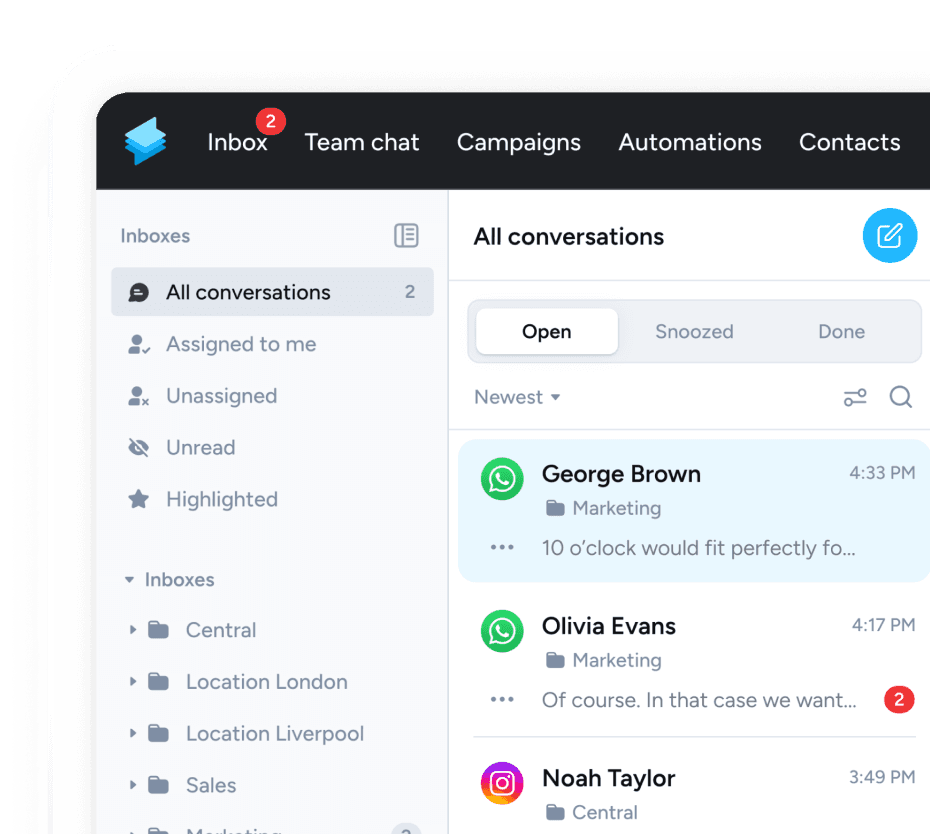
Automations and chatbots
The WhatsApp Business API also allows businesses to connect a variety of additional features and applications to WhatsApp, greatly expanding its functionality. This allows businesses to create entire workflows and even AI-powered chatbots within WhatsApp. For example, you can trigger messages based on a specific event or send a message after a certain period of time. This allows you to create processes, such as booking an appointment or receiving job applications through WhatsApp.
Integrations
The WhatsApp Business API also allows you to connect your existing tools to WhatsApp. However, these integrations require programming and maintenance. This is why platforms like Superchat cannot offer every integration natively. To bridge this gap, there is a simple but powerful solution. Using tools like Zapier or Make, you can connect almost any software to messengers like WhatsApp and customise Superchat for specific business cases.
For example, you can schedule messages based on your internal booking system or automatically notify customers of product availability.
Templates
Superchat has similar features to those you know from the WhatsApp Business app, such as templates, away messages and automated greetings via the API. Unlike the Business app, Away messages are only sent out of business hours and Greetings are only sent to newly started conversations. But Superchat also comes with a wide range of templates and automation features that allow you to tailor WhatsApp to your business needs.
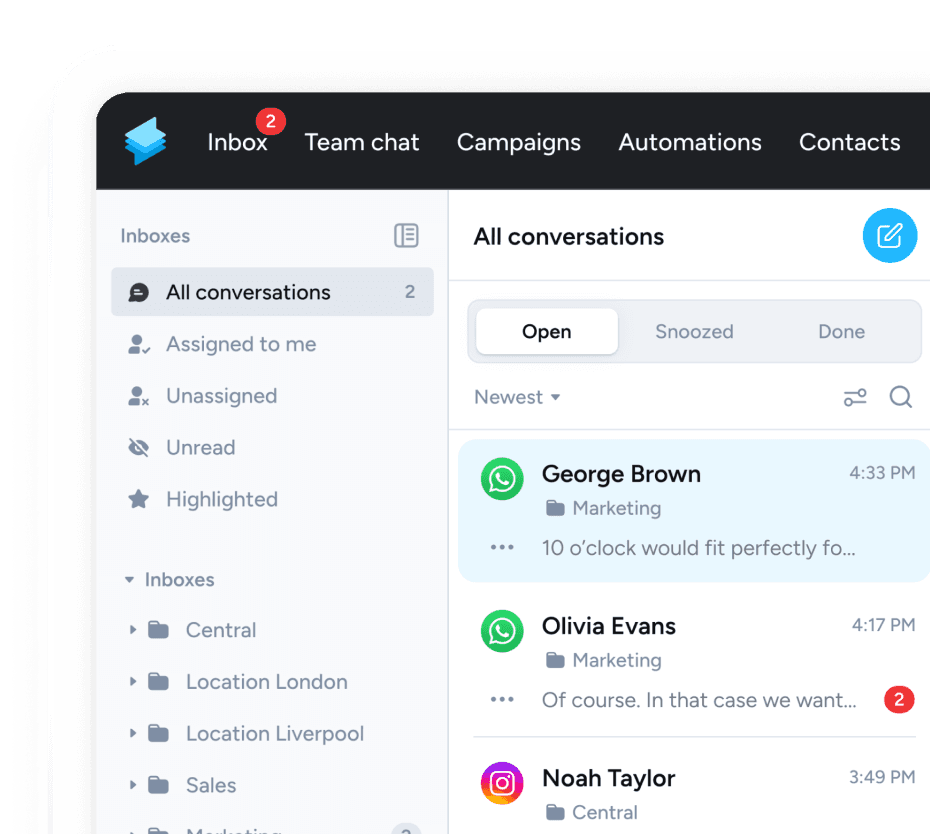
How to automate messages in WhatsApp Business
WhatsApp Business gives you a number of tools to send automated messages for specific occasions or to prepare recurring messages. These are:
- Away messages
- Greeting messages
- Quick replies (templates)
Automated away messages
Away messages are automated replies that are sent when you receive a message at a specific time, such as outside business hours. The WhatsApp Business away messages are similar to those you already know from mailing tools like Gmail or Outlook. The WhatsApp Business app gives you a number of choices about when and to whom the away message is sent. However, the text is only sent when you receive a message and cannot be sent proactively.
You can schedule your away messages for these times:
- Always send: The message will always be sent.
- Outside business hours: The message will be sent outside your opening or business hours. Only works if you have set opening hours in your profile.
- Custom schedule: You set a specific time at when the message will be sent.
You can send your away message to everyone who writes to you, or you can choose to send it only to new contacts, only to selected contacts, or if you want to exclude certain contacts.
Automated greeting message
You can also create an auto greeting in the WhatsApp Business app. This message will be sent to all or only selected contacts when they start a new conversation with your WhatsApp Business account. For example, you can choose to send the message should only be sent to existing contacts or only to new contacts. You can also choose to send the message is only sent to selected contacts or to exclude certain contacts.
The greeting text also cannot be scheduled either, but is an automatic response for new conversations or conversations that have been inactive for at least 14 days.
Quick replies
Quick replies are predefined messages that make it easier for you to respond to frequently asked questions. You can save up to 50 quick replies and save an abbreviation for each one. Whenever you type a message in a conversation that starts with "/" followed by the corresponding abbreviation in a conversation, the saved message is automatically entered.
You cannot automate the sending of quick replies, but if you have regularly recurring requests or plan to send the same message to multiple contacts, you could save a lot of time by using this feature.
Scheduling private messages on WhatsApp
There is no official feature to schedule messages in the private WhatsApp app, be it an automatic reply or sending a message at a specific date or time. There are two workarounds to extend your functionality in WhatsApp. However, both should be used with caution and on a limited basis.
The first option is to simply use the WhatsApp Business app, which includes features such as automated greeting and away messages and quick replies. Meta does not currently require any verification, such as a business licence, to use the business app. Please note that this may or may not change in the future.
If you already have connected your phone number with WhatsApp, you will need to disconnect it in order to use WhatsApp Business. You will keep all your contacts as long as they are stored on your mobile phone or email account, but you will lose all your existing conversations when you switch.
The WhatsApp Business app can also be used privately, but is actually designed for small businesses. However, the commercial use of WhatsApp Business is currently only GDPR-compliant via the WhatsApp Business API.
Scheduling apps
The other option is what are known as 'scheduling apps'. These apps, usually paid for, allow you to schedule messages for a specific date or send them with a time delay. Extensions with similar functionality are also available for most popular browsers to schedule messages with WhatsApp Web. However, the use of scheduling apps is not intended by Meta, so if you use them, you run the risk of Meta suspending your account or restricting the use of the apps at some point in the future.
Scheduling apps are usually only meant for planning and scheduling messages, but do not offer features such as workflows, which are required to get an opt-in on WhatsApp. Therefore, using scheduling apps is generally not suitable for businesses.
Meta has strict rules about sending automated messages. The use of scheduling apps may result in the suspension of your account. Sending messages via unverified third-party tools is therefore not recommended and is only suitable for personal use and in exceptional circumstances.
Conclusion
There are several ways to schedule WhatsApp messages. The WhatsApp Business API offers the most options, depending on the features of the messaging platform.
The WhatsApp Business app offers the option to send automated greetings and away notes, but it is not possible to schedule texts with a time delay, for example in the form of a newsletter.
With the private WhatsApp app and WhatsApp Web, messages can only be scheduled using third-party tools. However, these should only be used with caution, as sending automated messages via WhatsApp without an authorised business account and API access may result in Meta suspending the account.