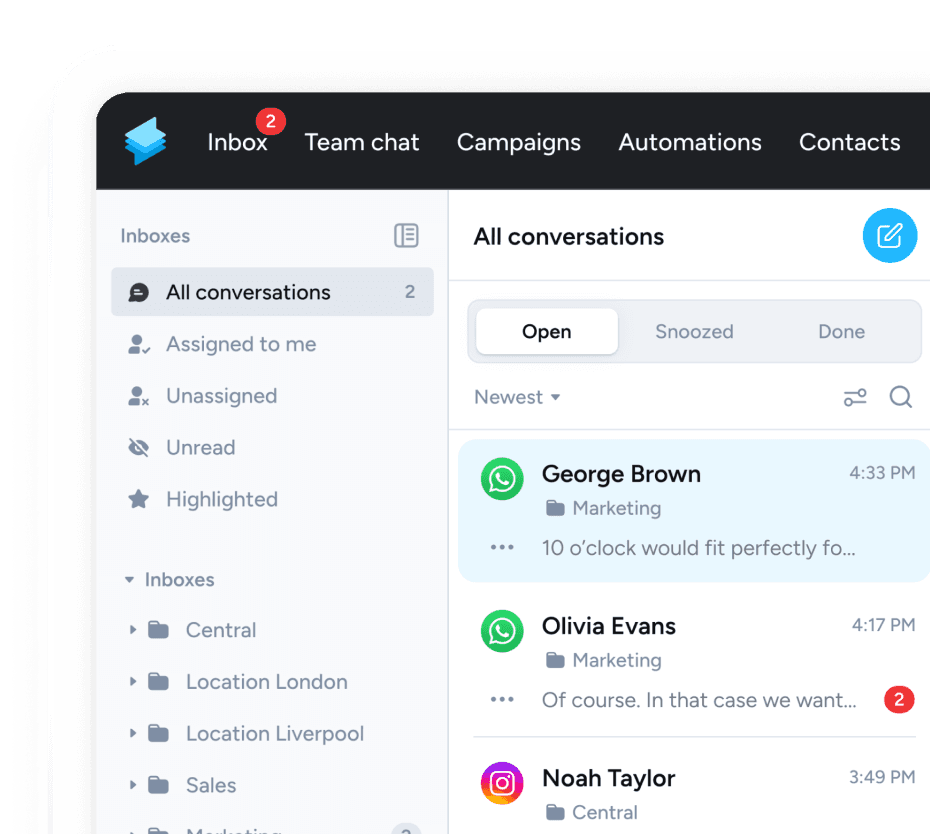Connect Superchat with Calendly to automate communication around appointment scheduling. Once a customer schedules an appointment, they receive automatic confirmations and reminders directly via Superchat. For cancellations or no-shows, you can send follow-up messages or propose new appointment times automatically. This integration also allows you to optimize customer communication by synchronizing all appointment data in Superchat, ensuring no appointment is overlooked and your communication stays up-to-date.
Getting Started: Setup, Use Cases, and More
Why WhatsApp, Instagram & Co. are essential
With over two billion active users, WhatsApp is the most popular messenger worldwide, followed by Facebook Messenger. Facebook and Instagram are also among the most widely used social media platforms, with Instagram in particular playing a significant role in direct communication through DMs. For many companies, these channels are becoming increasingly important for maintaining simple and direct contact with their customers – often even replacing email.
The best part? Text messages are almost always read! WhatsApp messages boast an impressive open rate of around 98% and are usually read within an hour. Messengers are more personal than traditional marketing channels and enable a much faster exchange of information. This allows you not only to expand your reach but also to build a closer, more trusting relationship with your customers.